In this post, we are going to see some specific Fiori Apps for the PP-PI functionality.
Remember that, apart from these new apps, we can still access to the former transactions. Either with the SAP GUI or directly from Fiori.
For a complete list of all the Fiori Apps offered in S4 HANA, you can go to the SAP Fiori Apps Reference Library.
Manage Process Orders (Fiori App F4587)
The Fiori App F4587 allows getting an overview of the current status of all the open Process Orders and identifying what are the issues of each of them, so the user can take corrective actions.
In the upper frame of the app, we can filter the Process Orders which will be shown in the lower one. By default SAP provides the following fields through which to filter:
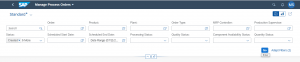
Pressing the button Adapt Filters it is possible to add more criteria fields for this filter functionality. The complete list of these fields is: Order, Product, Plant, Order Type, MRP Controller, Production Supervisor, Status, Scheduled Start Date, Scheduled End Date, Processing Status, Quality Status, Quantity Status, Actual End Date, Actual Start Date, Confirmed End Date, Customer, Material Group, Material Type, MRP Area, Planned End Date, Planned Order, Planned Start Date, Planning Plant, Resource, Sales Order, Sales Order Item, Sold-to-Party, Stock Segment, WBS Element.
Once we enter the filter values we want to use, we will press the button Go and we will obtain the Process Orders which comply with these criteria in the lower frame:
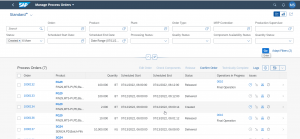
From this view we can directly navigate to different transactions of each Process Orders. For that you can simply click in the order you want to go and you will see the different transactions to which you can go. Apart from the predefined ones, you can press More links and access to many more (Change Process Order, Create Process Order, Create Process Order w/o Material, Display Process Order, Mass Processing for Process Orders, Monitor Order Progress, Monitor Process/Planned Orders, Pick Components for Process Orders, Pick Components with Handling Unit, Process Order Action Logs, Enter Goods Issue from Handling Unit, Release Process Orders or Reprocess Failed Material Movements).
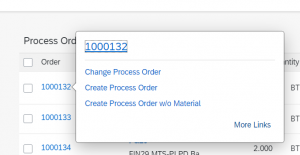
Apart from the fields shown by default, it is possible to select additional ones. The same ones we could have used for the filtering, listed above.
It is also possible to define how the Process Orders will be sorted, filter them by additional criteria or even group them based on some of the displayed fields.
New Fields
Especially remarkable are the fields Status, Operations in Progress and Issues.
Process Order Status
In the former transaction provided for monitoring Process Orders in SAP, the Production Information System for Process Industries (COOISPI), it was possible to see in a column all the different statuses that the Process Orders had at each moment. They were shown by their Status code, so not very friendly for a new user in SAP Production Planning.
In the Fiori App F4587, in the field Status, only the main status is shown and displayed by its description (Created, Released, Delivered…). So it is easier to understand the progress of this one.
Operations in Progress
In this column, we can see the current Operation that is being processed at the moment of running this report.
This column can be very useful, especially for bulk manufacturing, where normally there are different operations that take some time. So it will be easy to see the progress of the process.
Issues in Process Orders
Finally, the column Issues displays in a graphical way what might be stopping the Process Order from being completed.
It groups the possible issues into four categories and it will highlight the one that applies to each order:
- Time Delay
- Quality Issues
- Missing Components
- Quantity Issues
Other Functionality of the Fiori App F4587
This Fiori App also allows navigating to the following functions to perform in each of the Process Orders.
Once we select a Process Order, the transaction will enable the possible actions, so we can only choose the allowed ones for each one.
Finally, in case we prefer to work with the result in a local file, we can download this result to an Excel Sheet.
Manage Process Order Operations(Fiori App F5323)
The Fiori App F5323 is very similar to the previous one (the F4587), but in this case, its purpose is to manage Process Orders at Operation level.
The structure is exactly the same, with the filter criteria in the upper frame (mark 1 in the screenshot) and the results in the lower part of the screen (mark 2).
The filter criteria can be displayed in two modes:
- With a search text box for each of the criteria fields
- With a bar chart for each of the criteria, showing in which status we have at the moment more Process Orders Operations.
You can filter the criteria display mode in the button in the two buttons in the upper-right (mark 3).
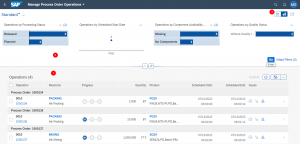
Apart from the ones shown by default, it is possible to use additional criteria fields. This is the complete list of them: Process Order, Product, Plant, Order Type, MRP Controller, Production Supervisor, Status, Scheduled Start, Processing Status, Scheduled End, Scheduled Start Status, Component Availability Status, Quality Status, Resource, Actual End Date, Actual Start Date, Control Key, Customer, Material Group, Sales Order, Sales Order Item, Sold-to Party, Stock Segment and WBS Element.
Once we press the button Go we can see in the lower frame the Process Order Operations that fulfill the entered criteria. They will be grouped by Process Order.
In addition to navigate to the Process Order, such as in the F4587 app, in this one we can navigate directly to the Operations or even directly to Resource related transactions.
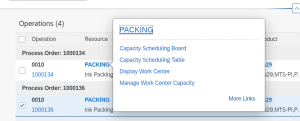
It is possible to add to the report all the criteria fields. For seeing them, if you enter many, you can zoom out in your browser.
New fields in F5323
This Fiori App also contains the Issue field. In this case it will display any incidence of the following categories:
- Time Delay
- Quality Issues
- Missing Components
In addition to it, it also displays the column Progress, where you can see visually the status of each Operation.
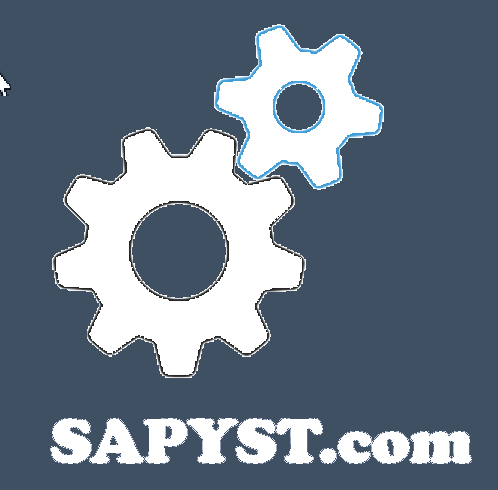
Recent Comments